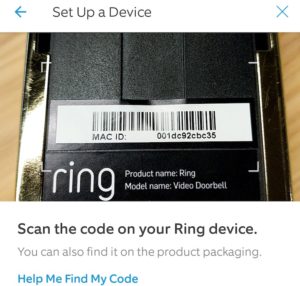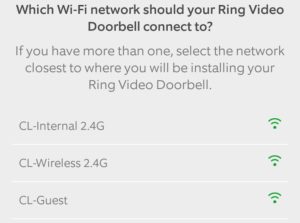Without a Wi-Fi network, you can’t use the smart home functions such as video, two-way audio, notifications, and the mobile app.
If you connected the unit to an existing doorbell chime during installation, it still rings the doorbell when someone pushes the button.
Here are some common problems that can affect your doorbell’s Wi-Fi connection:
- Your Wi-Fi network is offline. Check to see if other devices have a connection to your network. Restart or reset your Wi-Fi router as necessary. You can also restart your doorbell and press the setup button on the Ring doorbell to see if it reconnects. If the doorbell doesn’t reconnect, you may need to redo the initial setup process.
- The power is out. Check to see if your router and doorbell both have power.
- Your doorbell doesn’t have enough power. Recharge the battery or update your doorbell transformer to meet Ring’s minimum requirement.
- You changed your Wi-Fi password. You should occasionally change your Wi-Fi password for better security. Just make sure you update the Wi-Fi password on your doorbell to reflect the change.