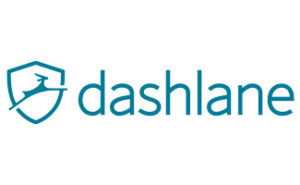For quick, automatic form filling, RoboForm is the best option.
RoboForm stands out from the competition with its robust autofill features. RoboForm automatically fills forms on the web, as well as in individual applications. You can create unique identities with specific information, such as one for making payments with your credit card info. RoboForm also automatically saves your passwords as you log into apps and websites, so you don’t have to do anything other than log in.
RoboForm also manages your bookmarks and personalizes the organization of your folders and information. And in the RoboForm app, you can pin your favorite apps to make them easier to access and use. While the extra control over your passwords is great, it does make the RoboForm interface more complicated.
Also, many users have reported that importing passwords from another service (rather than logging in directly to each website/application) is difficult to do. That said, RoboForm has lots of articles about importing and customer service that can help.
Like the other password managers on our list, RoboForm identifies weak passwords and generates strong ones, but you don’t need an account to take advantage of these features. You can use RoboForm’s random password generator directly on the website and check the strength of your existing passwords.
Also like other password managers, RoboForm encrypts your information locally, so even your master password is kept safe on your devices.
The free version of RoboForm has pretty standard features—password audit, password generator, autofill, password sharing, and a bookmark manager. You can save an unlimited number of passwords, but on only one device, and there are no two-factor authentication options with this plan.
RoboForm Everywhere is the upgraded version that includes the features we look for, like syncing across devices, two-factor authentication, and offline access. You can also share an entire folder of passwords with others instead of just one password at a time. At $1.99 per month, it’s one of the least expensive options out there.
The Family plan gives up to five users all the features of the Everywhere plan, and at just $3.98 per month, it’s a good deal for more than two people.
>>Learn more: Read our full RoboForm Review
ASecureLife’s recommendation: For quick autofill features, RoboForm is the best for both websites and individual applications. The user interface is a bit complicated, but customers have lots of personalization and organization options.
>>View Plans